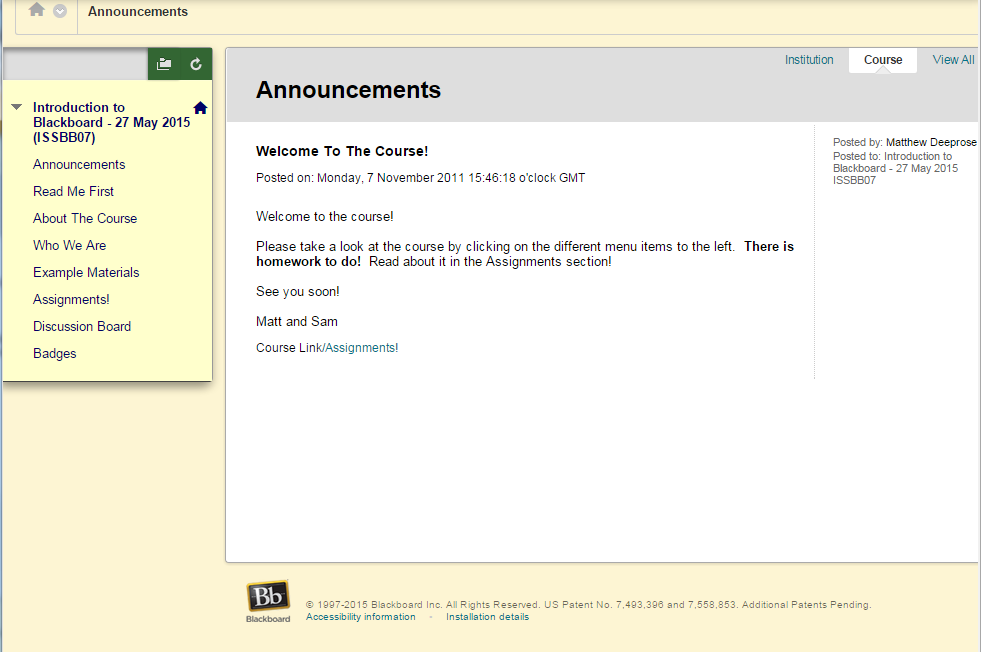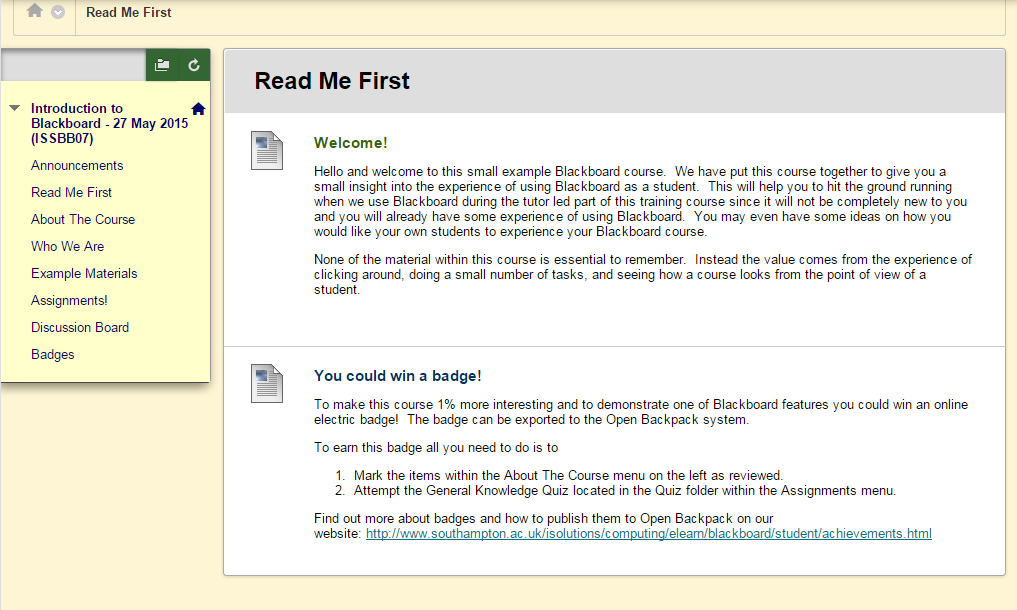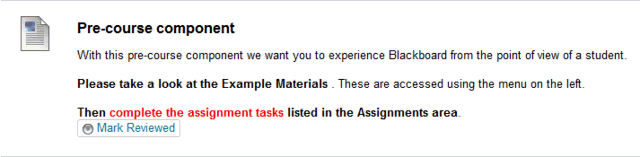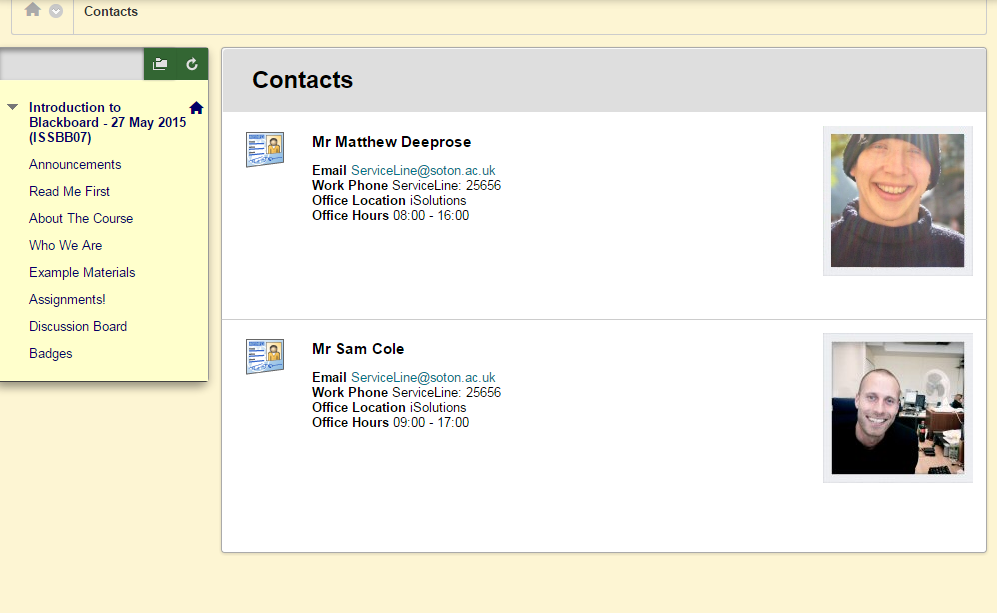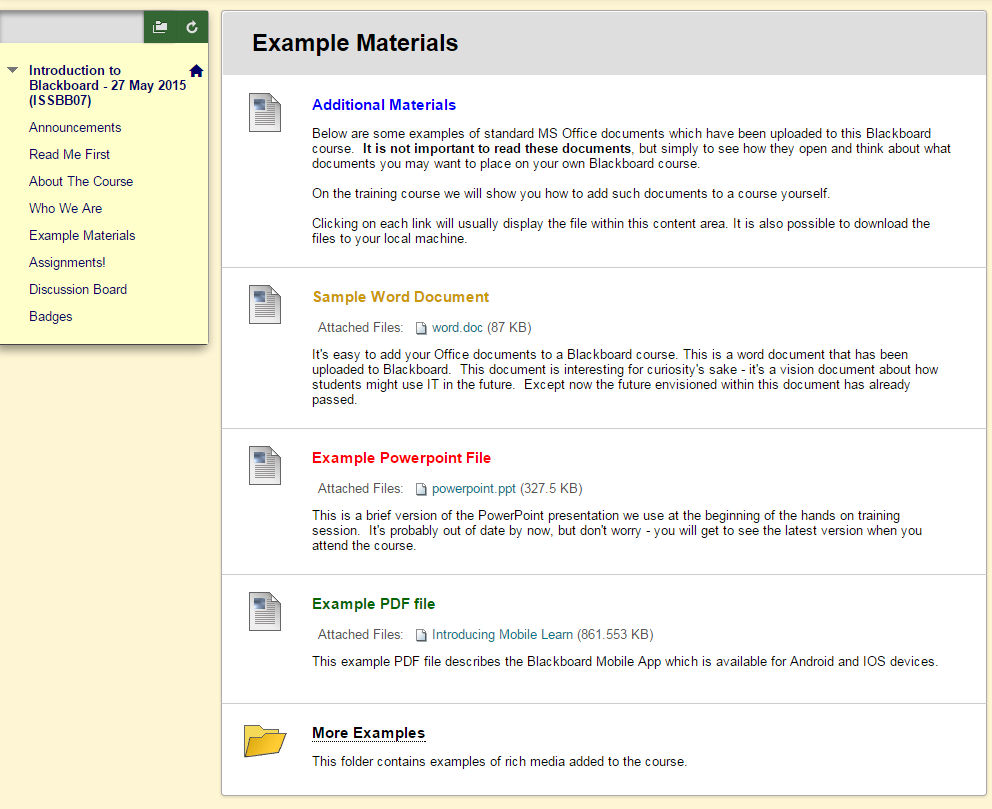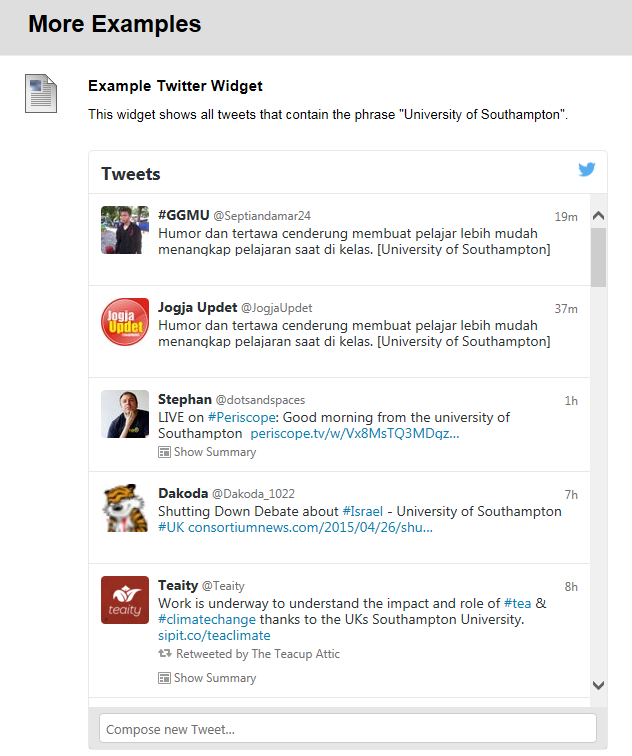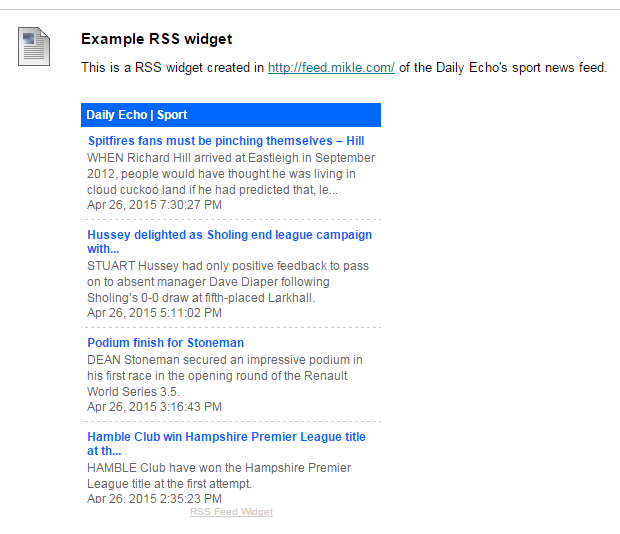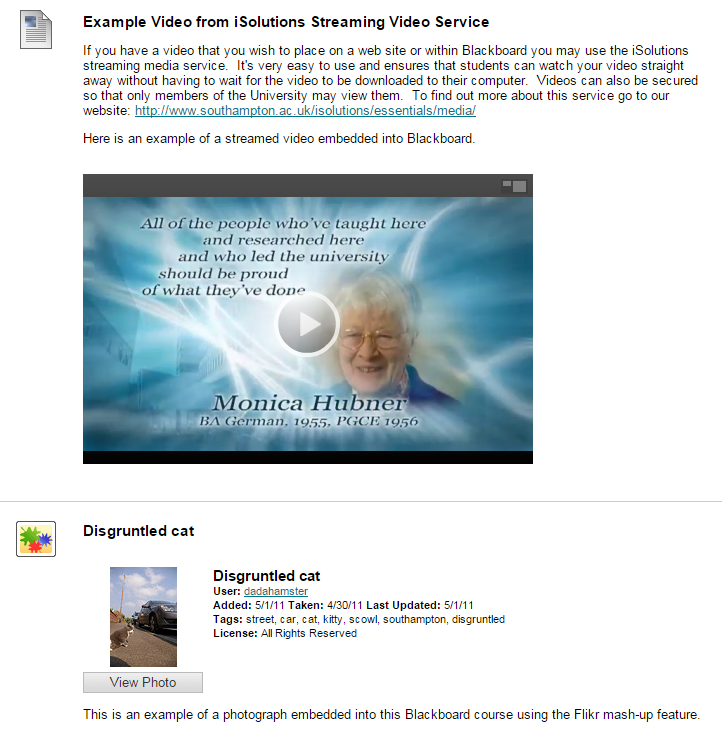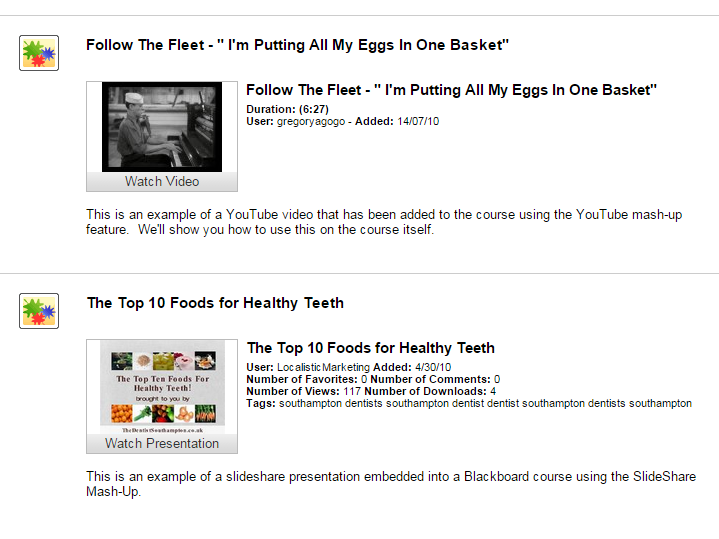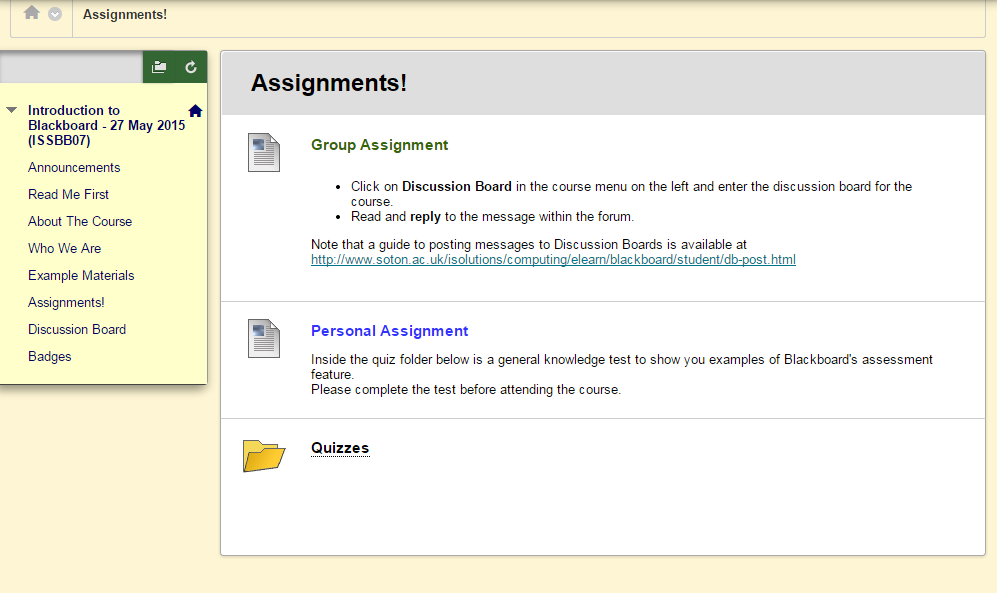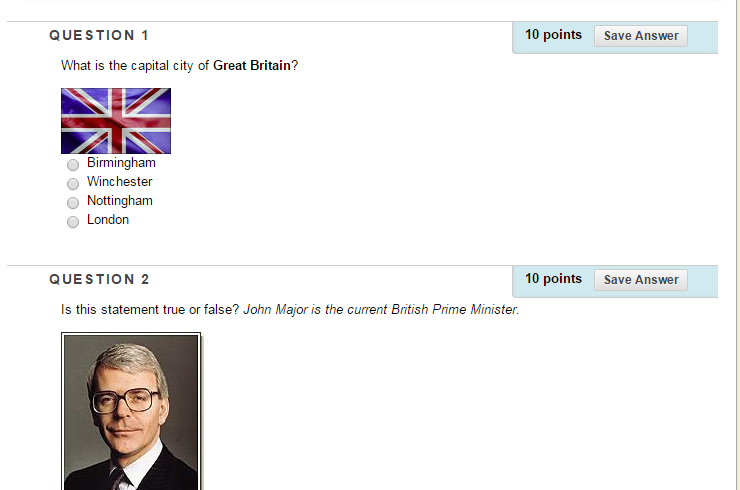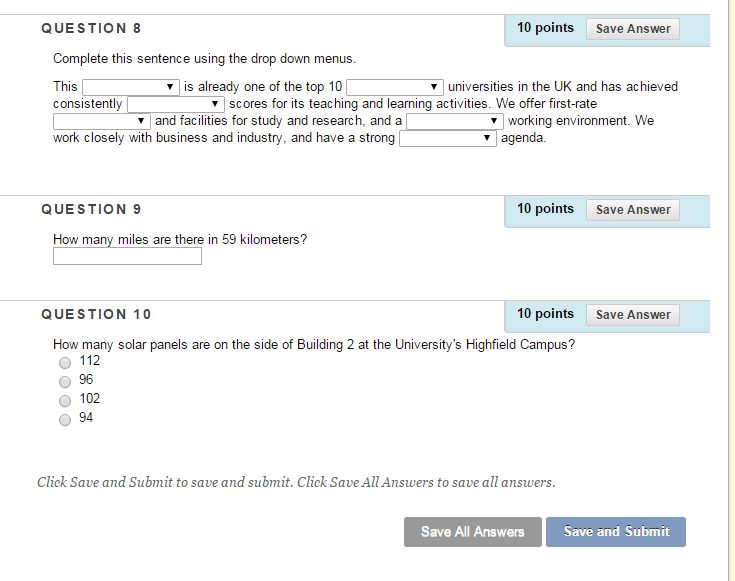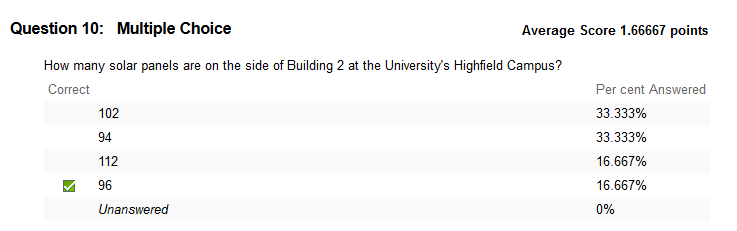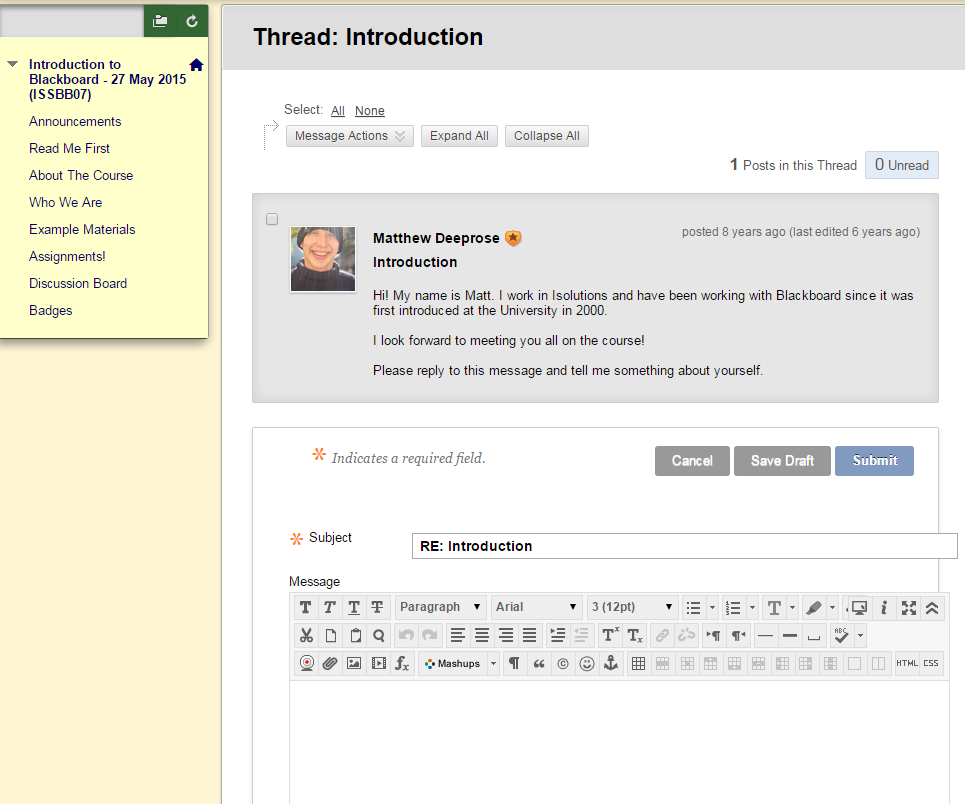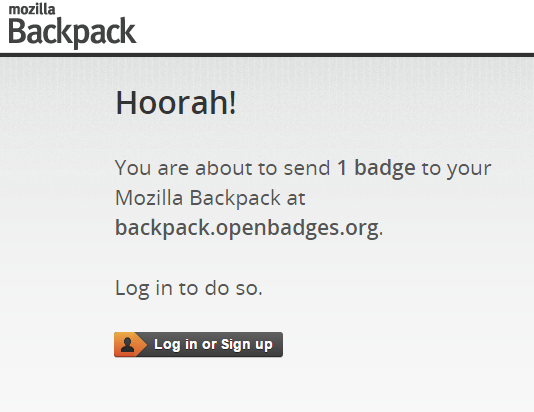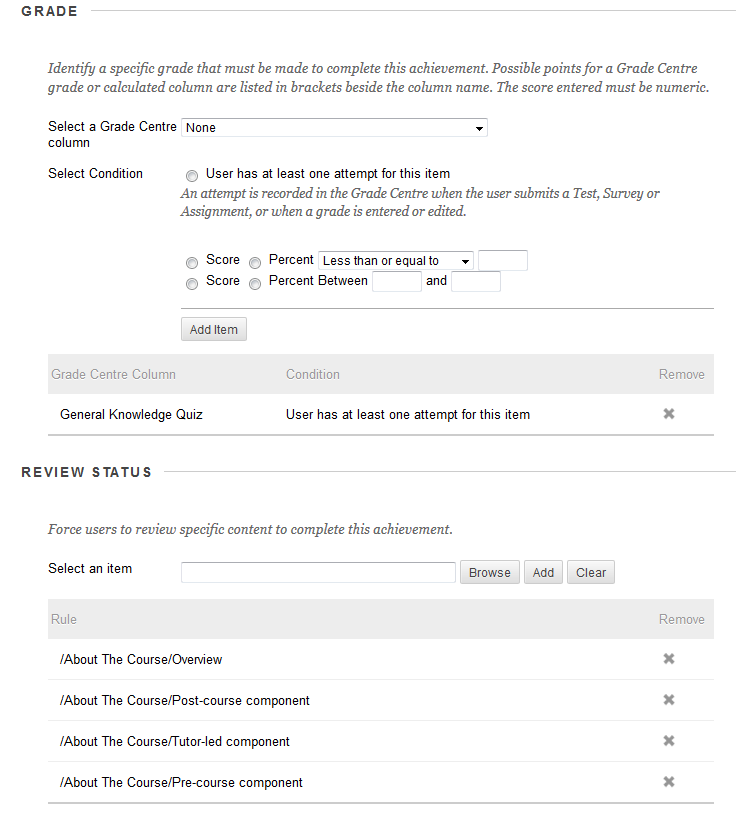During the Blackboard Learning and Teaching Conference this year I gave an impromptu demonstration of a Blackboard course we use as part of our “Introduction to Blackboard” staff training course. This resulted in many enquiries about this course so I’m writing a short blog post for those who have asked for more information.
We run a monthly Introduction to Blackboard training course. The course is tutor-led in our IT training room. Attendees are asked to complete a short on-line Blackboard pre-course component before attending the tutor led course. This is to give attendees a chance to use Blackboard as a student, become aware of some of its features, and to start thinking about how they may use Blackboard to support their students.
I will structure this overview in terms of the menu structure of the course.
Announcements
Since the default entry point of most of our courses is Announcements the same applies to this course. We have a simple announcement directing attendees to look over the different menu items, and to ensure they are aware that there is a little work for them to do.
Guide: How to use announcements
Read Me First
The “Read Me First” content area contains two items. One introduces the course and the purpose behind it. The other describes how attendees course win a badge, demonstrating the achievements feature in Blackboard.
Guide: Customising your course menu
About The Course
This section explains more about the training course. It also introduces the “Review Status” feature with an animated gif showing how this feature works. Animated gifs are very useful in Blackboard due to their file size and simplicity, and that they can be embedded easily. Marking materials as “reviewed” contributes to the awarding of a badge as described further below.
Guide: Review Status
Guide: Adaptive Release
Who We Are
This section introduces the teaching team. That’s Sam Cole and myself.
Guide: Adding Staff Information
Example Materials
This section shows some example content uploaded to Blackboard. Still in 2015 the most popular content creation tools for our academics are Word, PowerPoint, and Adobe Acrobat, so to assure that they can still produce content in those formats and use them on Blackboard we have some example files of those types.
Guide: Adding Content Items to Blackboard
More interesting is the More Example folder which contains examples of embedded content:
- A twitter widget showing tweets containing the phrase “University of Southampton
- An RSS widget showing sports news from the local newspaper.
- An example streamed video from our streaming service.
- An example flikr photo, embedded with the Blackboard Flikr Mashup.
- An example YouTube video, and a presentation from SlideShare, both using the Blackboard mashup tools.
Assignments
The assignments area contains details of the assignments attendees should complete before attending the tutor-led course. These are very simple and hopefully semi-enjoyable, namely to post a discussion board message and take a general knowledge quiz.
The quiz starts with very easy questions that everyone should be able to answer.
Guide: Tests and Surveys in Blackboard
The quiz demonstrates every question type available in Blackboard tests. The last question is not expected to be answered correctly.
During the tutor-led course we demonstrate how the Attempt Statistics feature can be used to review if a cohort is struggling to answer questions on a certain topic, with the lesson being that such a quiz could be used as an example in blended learning, to assess competence before a face to face seminar, to make the most productive use of that face to face time.
Guide: Viewing Test or Survey Results in Blackboard (Attempt Statistics is on slide 6)
Knowing that a group is struggling with a topic means that face to face time can be spent going back over that topic, while if the group prove to be successfully answering questions on a topic, then that face to face time can be better spent on the next topic.
Discussion Board
A simple forum is available where attendees are asked to reply to my message with a telling their colleagues on the course a little something about themselves. Did I really first write that post 8 years ago? 🙂 This is a good way for attendees to see
- The nice simple interface for discussion boards
- The new (to Blackboard) avatar feature where one may have an image of themselves next to their posts.
Guide: Setting up Discussion Boards in Blackboard
Badges
Once an attendee has completed the course they will receive a badge. This is a simple way to make a rather dry course maginally more engaging, as well as demonstrating this popular and innovative feature.
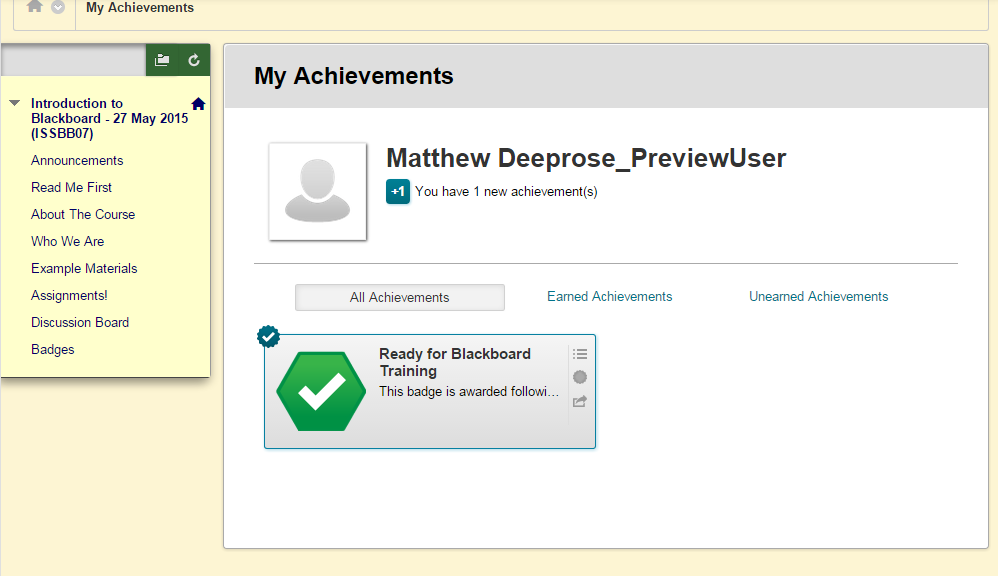
The badge recognising that the attendee has completed the pre-course component and is ready to attend the tutor-led course
The badge can be sent to Mozilla Open Backpack.
The criteria for receiving the badge are very straightforward, here is a screenshot of the criteria.
Guide: Achievements, Badges, and Certificates in Blackboard
Summary
In summary this is a very short and simple course. It is designed to be quick to go through, clear in terms of what is expected of the students, and to demonstrate that Blackboard can be used for much more than simply a file store for hand-outs.
Export File
I have made available a Blackboard Export file of this course. It can be imported into Blackboard systems running 9.1 April 2014 and newer.