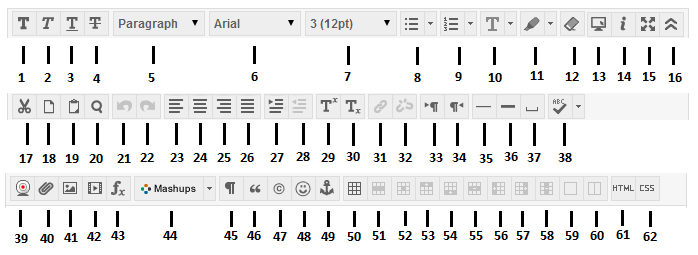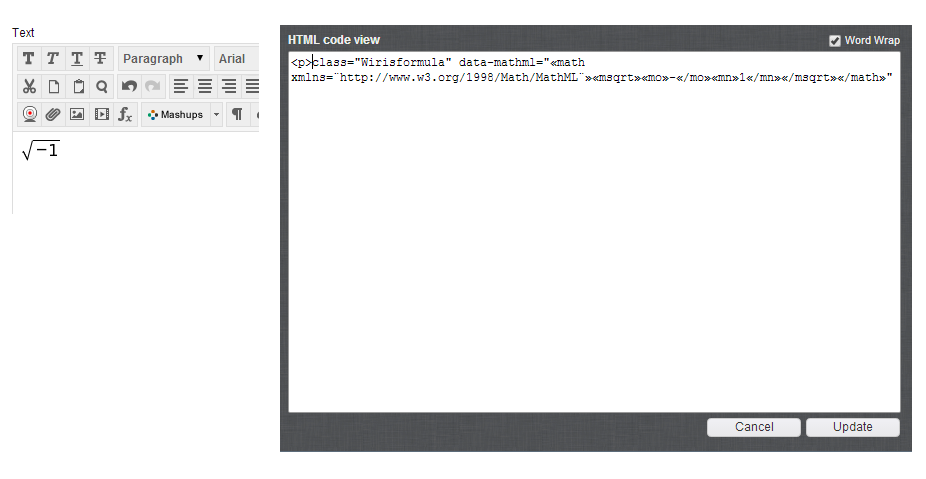When we upgrade Blackboard this summer, one of the benefits will be a new text editor.
The headline features of the new text editor are:
– proper copy and paste from Word without needing to use the “paste from word” mashup.
– new equation editior with MathML support.
– “true HTML” editing – although some aspects will be automatically stripped in order to enforce security best practice.
– more options for aligning graphics around text
Here is a look at all the new icons and what they mean.
| 1. Bold | 2. Italic | 3. Underline |
| 4. Strike-through | 5. Heading | 6. Font |
| 7. Text Size | 8. Bulleted list | 9. Numbered list |
| 10. Text colour | 11. Highlight colour | 12. Remove formatting |
| 13. Preview | 14. Help | 15. Full Screen |
| 16. Expand / Collapse extra buttons. | 17. Cut | 18. Copy |
| 19. Paste | 20. Find | 21. Undo |
| 22. Redo | 23. Align Left | 24. Align Centre |
| 25. Align Right | 26. Align Full | 27. Indent |
| 28. Outdent | 29. Super script | 30. Subscript |
| 31. Insert / Edit Hyperlink | 32. Remove Hyperlink | 33. Text direction left to right |
| 34. Text direction right to left | 35. Line | 36. Horizontal Rule |
| 37. Insert non-breaking space | 38. Spell check | 39. Record video from webcam |
| 40. Insert file | 41. Insert image | 42. Insert media |
| 43. Maths editor | 44. Mashups : YouTube / SlideShare / Flickr | 45. Show non-printing characters |
| 46. Blockquote | 47. Insert Symbol | 48. Insert Emoticon |
| 49. Add Anchor link | 50. Insert table | 51. Table Row Properties |
| 52. Table Cell Properties | 53. Insert Row Before | 54. Insert Row After |
| 55. Delete Row | 56. Insert Column Before | 57. Insert Column After |
| 58. Delete Column | 59. Merge Table Cells | 60. Split Merged Table Cells |
| 61. HTML View | 62. Edit CSS Style |
The screenshot below shows an equation made in the new equation editor, and the MathML code shown within the HTML view. Equations will be rendered as static images so that students no longer need to install Java plug-ins in order to view equations.
The new text editor also supports more keyboard shortcuts, so that power-users may work faster within Blackboard.
| Keyboard Shortcut | Description |
|---|---|
| RIGHT ARROW | Move one character to the right. |
| LEFT ARROW | Move one character to the left. |
| DOWN ARROW | Move down one line. |
| UP ARROW | Move up one line. |
| CTRL+RIGHT ARROW MAC: CMD+RIGhT ARROW |
Move right one word. |
| CTRL+LEFT ARROW MAC: CMD+LEFT ARROW |
Move left one word. |
| END | Move to the end of the line. |
| HOME | Move to the start of the line. |
| CTRL+DOWN ARROW MAC: CMD+DOWN ARROW |
Move down one paragraph. |
| CTRL+UP ARROW MAC: CMD+UP ARROW |
Move up one paragraph. |
| PAGE DOWN | Move down one page. |
| PAGE UP | Move up one page. |
| CTRL+HOME MAC: CMD+HOME |
Move to the beginning of the text. |
| CTRL+END MAC: CMD+END |
Move to the end of the text. |
| Selection | |
| SHIFT+RIGHT ARROW | Extend the selection one character to the right. |
| SHIFT+LEFT ARROW | Extend the selection one character to the left. |
| CTRL+SHIFT+RIGHT ARROW MAC: CMD+SHIFT+RIGHT ARROW |
Extend the selection right one word. |
| CTRL+SHIFT+LEFT ARROW MAC: CMD+SHIFT+LEFT ARROW |
Extend the selection left one word. |
| SHIFT+UP ARROW | Extend the selection up one line. |
| SHIFT+DOWN ARROW | Extend the selection down one line. |
| SHIFT+END | Extend the selection to the end of the current line. |
| SHIFT+HOME | Extend the selection to the start of the current line. |
| SHIFT+PAGE DOWN | Extend the selection down one page. |
| SHIFT+PAGE UP | Extend the selection up one page. |
| CTRL+SHIFT+END | Extend the selection to the end of the document. |
| CTRL+SHIFT+HOME MAC: CMD+SHIFT+HOME |
Extend the selection to the beginning of the document. |
| CTRL+A MAC: CMD+A |
Select all elements in the document. |
| Editing | |
| BACKSPACE | Delete the selection. Or, if you make no selection, delete the character to the left of the mouse pointer. |
| CTRL+BACKSPACE MAC: CMD+BACKSPACE |
Delete all of a word to the left of the mouse pointer. |
| CTRL+C MAC: CMD+C |
Copy the selection. |
| CTRL+V MAC: CMD+V |
Paste cut contents or copied contents. |
| CTRL+X MAC: CMD+X |
Cut the selection. |
| DELETE | Delete the selection. |
| INSERT | Toggle between inserting and overwriting text. |
| CTRL+Z MAC: CMD+Z |
Undo the most recent formatting command. |
| CTRL+Y MAC: CMD+Y |
Redo the most recent undone command. |
| CTRL+F MAC: CMD+F |
Find text. |
| SHIFT+F10 | Display the contextual menu. This is the same as a right-click. |
| Formatting | |
| CTRL+B MAC: CMD+B |
Select or clear bold formatting. |
| CTRL+I MAC: CMD+I |
Select or clear italic formatting. |
| CTRL+U MAC: CMD+U |
Select or clear underlining. |