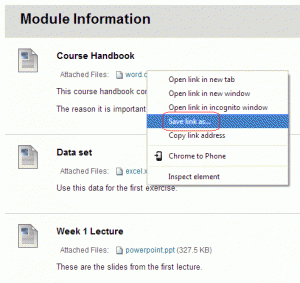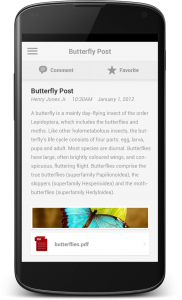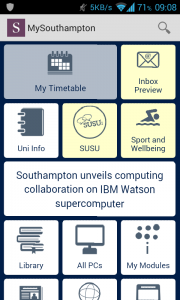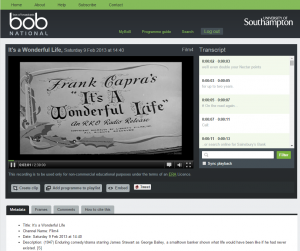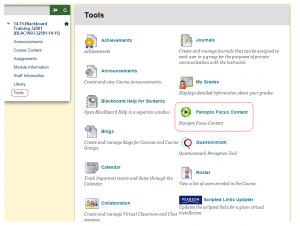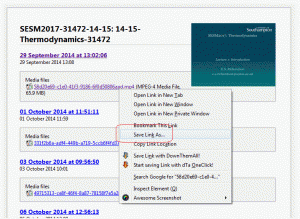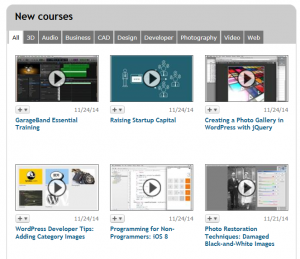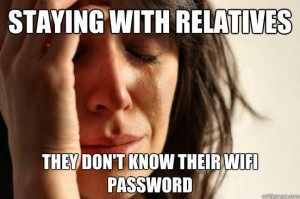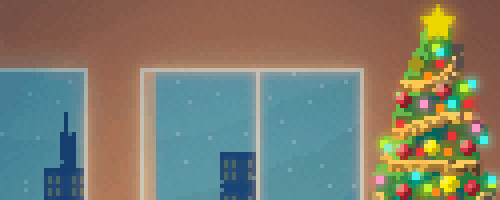 |
 |
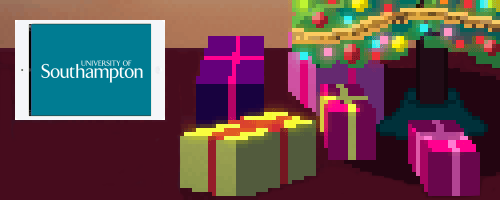 |
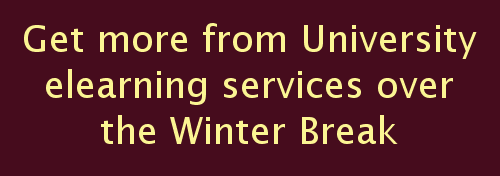 |
| Image credit Golden Cartridge. |
The University Winter Closure Period is not only a time to catch up with family and friends but also to revise for January exams, prepare assignments, and go back over material learnt in the Autumn term.
We have collated a number of tips spanning elearning services supported within iSolutions that may help you to make more out of the winter break.
Blackboard
Blackboard is great for grabbing your important course materials, but what if you will be without internet access for part of your Winter Break? You may wish to download materials from your Blackboard courses to read while offline. Our guide at http://www.southampton.ac.uk/isolutions/computing/elearn/blackboard/student/download.html shows how to download and print materials from Blackboard.
Conversely you may have internet access but not want to lug your laptop around with you. If you have a smartphone or tablet you can use the Blackboard Mobile Learn app to check in on your Blackboard course, access materials, make blog posts, respond to discussion board posts, and more: http://www.southampton.ac.uk/isolutions/computing/elearn/mobilelearn/
Familiarise yourself with Computer Based Exams
Will you be taking a computer based exam in January? These might be where you type an assignment into Word under invigilated conditions, or an exam where you answer question types such as Multiple Choice and Fill in the Blank on screen.
Make yourself with familiar computer based exams on these pages:
Watch a video demonstrating how an computer based exam starts
Details about Computer Based Exams
http://www.southampton.ac.uk/isolutions/computing/elearn/CAA/perception5/v5_student_index.shtml
A video about Word Processor based exams
https://coursecast.soton.ac.uk/Panopto/Pages/Viewer.aspx?id=ebe161ce-6a35-4a24-91d9-e8df69a232bf
MySouthampton
You already know that the MySouthampon app is great for providing maps of the University campus and accessing your timetable, but did you know that the Inbox Preview feature will show you the sender, subject and date of any unread emails in your University account? Use this over Winter break to keep an eye out for any important emails without having to set up full University email on your mobile device.
Find out more: https://www.southampton.ac.uk/isolutions/services/mysouthampton_mobile_app/faq.php
Bob National
Box of Broadcasts (BOB) National is like a super I-Player for members of the University. Bob allows all staff and students to choose and record any broadcast programme from 60+ TV and radio channels. The recorded programmes are then kept indefinitely (no expiry) and added to a growing media archive (currently at over 1 million programmes), with all content shared by users across all subscribing institutions.
If you’ve not taken a look at Bob National so far then Winter Break is a great opportunity to explore this valuable resource.
Find out more: http://www.southampton.ac.uk/isolutions/services/tv_programs_from_bob_national/index.php
Recorded Lectures
More than 700 lectures are being recorded every month so far this academic year. Winter Break is a great opportunity to revisit the lectures you attended in the Autumn Term.
If your module is benefiting from this you can view recordings on your Blackboard course by going through the Recorded Lectures or Recorded Sessions menu items (the names are chosen by the instructors and so may vary) or if a direct menu item has not been added click on the Tools menu and choose “Panopto Focus Content.” Panopto is the name of the provider of the technology used for recording lectures.
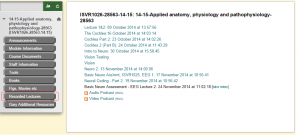
Recorded Sessions can be found on your Blackboard course by clicking on the Recorded Lectures menu item in your Blackboard course.
If you wish to download recorded sessions to view without needing to be connected to the Internet, use our new guide.
Find out more: https://www.southampton.ac.uk/isolutions/services/panopto_lecture_capture/faq.php
Access University software whilst away from campus
The Public Workstations on campus are packed with all the software you will need throughout your time at the University. iSolutions now offers a way to access almost all of this software remotely. The Southampton Virtual Environment allows you access a Windows 7 or 8 public workstation from your home computer, mobile, or tablet. Files you save will be stored in your personal filestore.
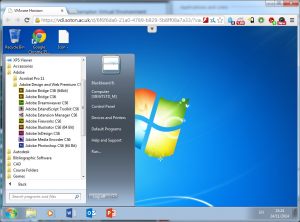
Access all the software you use on Public Workstations from within your web browser, on your tablet, or smartphone.
Find out more: http://www.southampton.ac.uk/isolutions/services/southampton_virtual_environment/index.php
You can also download some packages to use install on your own computer from our Software Download service.
1000s of free tutorials from Lynda.com
Did you know you can access thousands of high quality tutorials on using various applications through your University account? Why not take advantage of the Southampton Virtual Environment above and use a Lynda course to learn Photoshop or Visual Studio?
Find out more: http://www.southampton.ac.uk/isolutions/services/lynda/
Maintaining your online connectivity.
Winter break is a time when many will be visiting friends and relatives. If having internet access is important to you consider the following tips:
1) If you are visiting friends or relatives for a few days and want to stay online, check that they know their wifi password. A common first world problem meme on Reddit around this time is:
If your hosts don’t know their wifi password it can be frustrating for their tech-savvy guests. It is likely that your hosts did not reset the password on their router and you may be able to help them to access their router settings default username and password for their router listed at http://www.routerpasswords.com/ Once the router settings has been accessed the wifi password can be found easily.
2) If you are entertaining guest who wish to use your wifi, set up a Guest network to prevent guests having access to all devices connected within your home network.
3) Make sure that your Eduroam access is working on your devices before the start of Winter Break – it’s so much easier to set up while on campus where ServiceLine and helpdesks are nearby to help you. You can use your Eduroam access at many other institutions. This can be very handy for staying online in your home town or wherever you find yourself during Winter Break – you’ll often find that your Eduroam access works when in the vicinity of other educational institutions.
Your tips?
If you have helpful tips of your own for students using elearning technology over winter break or feedback on this article you are welcome to leave them in the comments.