This is an updated set of instructions on gathering Open Data in Southampton. The previous versions of these instructions have been deprecated.
This is written assuming you’re using the Open Gather tool. It covers the sort of data we’re looking for and how to gather it.
Objects we’re looking for:
- Drinking water dispensers (Fountains, coolers, etc)
- Gender neutral toilets (Toilets a person of any gender could use, e.g most disabled toilets) (These can be found in the “Room” category in OpenGather)
- Portals into buildings and between them (E.g Doors)
- Public showers a cyclist could use
- Reception Desks (And any other Points of Service)
- Images of University buildings (that we don’t already have)
It’s a bit like a game of eye-spy (or Pokemon Go). The aim is to hunt round, find each of the items above and record info about it. For some of them (Portals, Building Images) we know the data we’re missing. For the others, we have no idea, so a little urban exploration may be required!
For all of these, we’re interested in where they are. This involves a building number, floor and geo-location for most of the above. Open Gather has a clickable map to allow for precise geo-location. Otherwise, http://lemur.ecs.soton.ac.uk/~cjg/clickymap/ is available.
How to Gather Data
Preparation
- If you’re hosting your own copy of OpenGather, make sure to clear any testing data out first!
- If you’re recording portals and building images, it can be helpful to plot the things you’re looking for on a map. If you’ve retrieved a list of items using SPARQL, you can use the following to plot the items on the map.
- Run a SPARQL query to generate the list of missing items, complete with latitude and longitude (examples to come soon!)
- Generate a KML/CSV/GEOJSON file from the data produced by the SPARQL endpoint.
- Host the KML/CSV?/GEOJSON file in a publically accesible location. I prefer Git, but Google Drive or an online pasting tool like Pastey also works.
- Using umap (http://umap.openstreetmap.fr/en/) as a mapping tool, add a layer, then either import the data from the remote, or in umap, add as a remote data source.
- (When using Umap, tick “Use Proxy” to ensure the icons load correctly)
- Print off a copy of the map. UMap doesn’t work very well in mobile browsers.
- Print off Univeristy of Southampton photograph consent forms. These are needed to use photos with people’s faces in.
- Make sure your phone and camera have adequate amounts of battery (ideally full).
- If your camera and phone are different, check the two clocks show the exact same time. This makes matching images and data far easier.
Overall Process
- Pick a location on the map and decide which buildings to gather data from.
- For each building, gather the data needed, using the instructions below.
General Method
This is the quick-and-easy summary of how to record data. More specific information is available below.
- Open the OpenGather tool in your browser.
- Select the type of object to record.
- Fill in the appropriate fields.
- Submit the data.
- Take a picture of the object.
Taking a Building Image
- Using the open data tool, select the category “Building Image”.
- Fill in the “Building Number” field.
- Wait for the GPS to update to the current location.
- If the accuracy is low (say, less precise [higher] than 6m), click/touch the map to mark a more accurate position.
- Take a picture of building, attempting to get as much of the building in frame as possible.
- A good photo will make the building easily identifiable as you walk past it.
- Send the image(s) to opendata [at] soton.ac.uk.
The geo-location data isn’t necessary for buildings that are already marked on the map, but it helps automatically match images to names later on.
Gathering Portal Data
Walk around the building looking for entrances. Try to identify all entrances that aren’t fire escapes (which we aren’t permitted to gather as of 14/07/2016).
For each entrance that you find:
- Select the category “Building Entrance” in the OpenGather tool.
- Record the geo-location of the entrance. This can be done by tapping on the map in the OpenGather tool. Do not rely on the GPS being accurate.
- Fill in the fields using the tool.
- “Building Number” – Number of the building the entrance is attached to
- “Entrance Label” – An arbitrary letter to identify the entrance. Typically starting from ‘A’.
- “Description” – A brief description of the entrance, such as “Staff”, “Main”, “Side”, “North-east”.
- “Access Method” – Is a card or key needed to get in?
- “Opening Method” – How do you physically open the door? This is used to determine disabled accessibility.
- Submit the data
- Take a picture identifying the entrance. This doesn’t need to be recorded seperately in the tool. A good photo will make the entrance easily identifiable as you walk past.
- Follow the procedure for getting consent, if any people are in your photo (an ideal photo has no people).
Recording a Drinking Water Source
Should one of these rare and majestic creatures be spotted:
Throw a greatball at it- Select the category “Drinking Water Source” in the OpenGather tool
- Fill in the fields using the tool.
- “Building Number” – Number of the building the water source is in
- “Floor” – The floor the water source is on, level 1 is usually the ground floor.
- Record geo-location using the map. Zoom in on the building you’re currently in, and try to mark your position in the building by clicking on the map.
- Submit the data
- Take a picture of the water source. Ideally, this will make it clear where the water source is located in that part of the building.
- Follow the procedure for getting consent, if any people are in your photo (an ideal photo has no people).
Recording the location of Public Showers
- Select the category “Public Showers” in the OpenGather tool
- Fill in the fields using the tool.
- “Building Number” – Number of the building the water source is in
- “Floor” – The floor the water source is on, level 1 is usually the ground floor.
- “Room Number” – Room number of the shower, if it has one.
- Record geo-location using the map. Zoom in on the building you’re currently in, and try to mark your position in the building by clicking on the map.
- Submit the data
Reception Desk (Point of Service)
- Select the category “Point of Service” in the OpenGather tool
- Fill in the fields using the tool
- “Description” – What the Point of Service is. For example, “Library Reception Desk” or “Student Services Information Desk”
- “Building Number” – Number of the building the point of service is in (assuming it isn’t a standalone service)
- “Phone” – A phone number for contacting that point of service, if available.
- “Email” – An email for contracting that point of service, if available.
- “Opening Hours: Mon…etc” – Times when the service is usable. For example, a reception desk is usable when it’s manned. E.g “9:00-18:00”, “24 hours”, “7am-7pm, closed 12pm-1pm”
- Record geo-location using the map. Zoom in on the building you’re currently in, and try to mark your position in the building by clicking on the map.
- Submit the Data
- Take a picture of the desk. It’s nice to have a friendly receptionist in the photo if possible, but don’t force anyone!
- If anyone (including any member of staff) is in the picture, follow the procedure for gaining consent.
Requesting Consent
Attempt to get nobody in the shot, unless you’re taking pictures of a reception or Point of Service stand.
For a Point of Service, staff can improve the photo by making it look friendlier.
The consent form required is available here.
If people need to be in the shot:
- Verbally ask permission before taking the picture, explaining that you represent the Open Data Service, and what that is. Ensure they’re okay signing a consent form.
- Take the photo.
- Ask them to fill in an entry on the consent form.
Cross buildings off as you go, to mark them as completed.
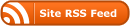

0 Responses
Stay in touch with the conversation, subscribe to the RSS feed for comments on this post.