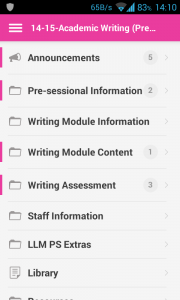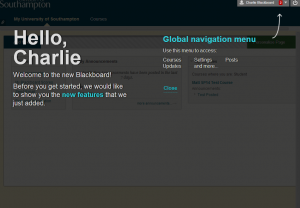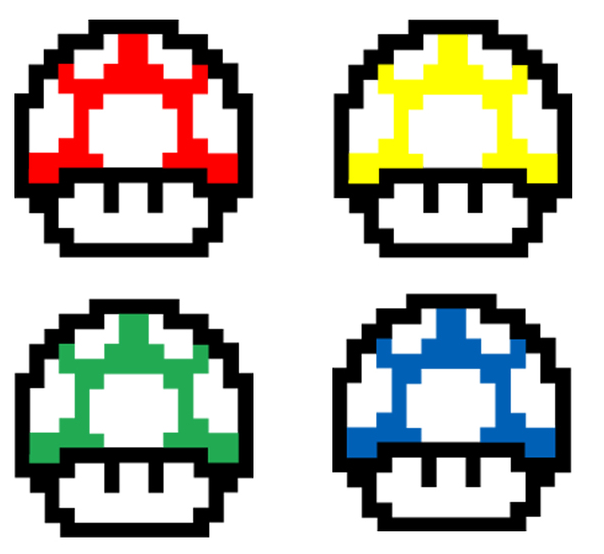 Continue the new academic year and check if you have tried the features listed below – they may benefit your experience.
Continue the new academic year and check if you have tried the features listed below – they may benefit your experience.
1) Upload a Blackboard avatar
You can use an avatar to represent yourself in Blackboard. Your avatar will appear beside blog posts, discussion board posts, group pages and other areas of Blackboard. Make your avatar in your favourite graphics app and size it to 150×150 pixels.
Our web site will take you through the process of uploading your avatar to Blackboard step by step: http://www.southampton.ac.uk/isolutions/computing/elearn/blackboard/student/bbavatar.html
2) Get the Blackboard Mobile Learn App
Bb Student is available for IOS, Android, and Windows Phone devices. The app is for students only This app is free of charge.
Our website tells you how to get the app. There are guides available covering the features available and some best practice guidance. http://elearn.southampton.ac.uk/mobilelearn/
3) Try out the “Global Navigation” menu
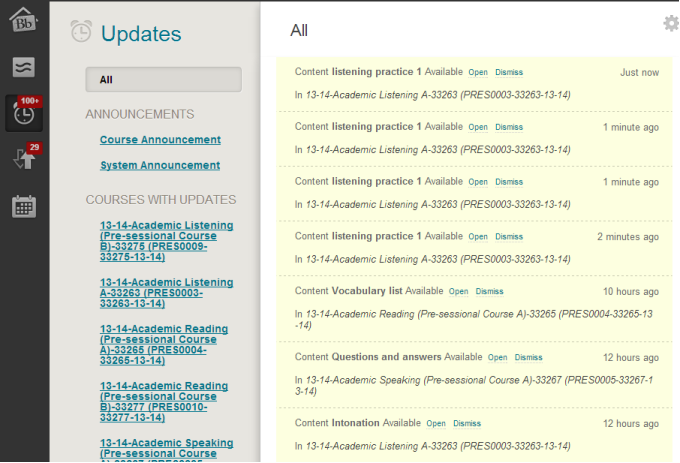
The “Updates” section of The global navigation menu shows you what content has recently been uploaded to your course.
The “Global Navigation Menu” surfaces relevant information from across your courses letting you know what new material, posts, and scores have been added to your courses.
Find out more on our website: http://elearn.southampton.ac.uk/blackboard/student/globalnav/
4) Learn about more new features in Blackboard
Following the upgrade to Blackboard in June 2014 we have pages describing the new features available and how to use them:
Blackboard: What’s new http://elearn.southampton.ac.uk/blackboard/newin2016/
5) Power Up Your Web Browser
A full list of officially supported web browsers and operating systems is on our website here: http://elearn.southampton.ac.uk/blackboard/student/osbrowsercompatibility/
For best results whilst using Blackboard, use Mozilla Firefox or Google Chrome. You can use Microsoft Internet Explorer 11 or above, or Apple Safari if you wish.
Whilst considering your web browser it’s worth making yourself aware of some browser plugins that can improve your privacy whilst using the Internet. Some suggestions are:
Ghostery – to stop corporate tracking of your web usage.
HTTPS Everywhere – to hinder government and criminal monitoring of your web usage by setting your browser to automatically use the secure version of common web sites.
Privacy Badger – to stop Facebook and other corporations from tracking your activity across the Internet
Adblock – if you wish to stop seeing adverts on the web.
The above suggestions are not official University nor iSolutions guidance nor recommendations and the web sites above should be read carefully before you install so that you understand what these programs do and how to “whitelist” sites that you wish to let track you. There are many other alternative plugins – these above have been successfully used for some time by the Blackboard team.
We use Google Analytics to monitor usage of Blackboard and so would like you to consider whitelisting blackboard.soton.ac.uk so that we can get a full picture of site usage. We use this information to help inform our upgrade processes e.g. how fast are people getting pages from our Blackboard server, from which countries are people using our Blackboard service, what are popular times for people to use Blackboard and so on. We publish monthly summaries of this data on this blog.
6) For staff: “Ten Top Tips for a Successful Start to the New Academic Year”
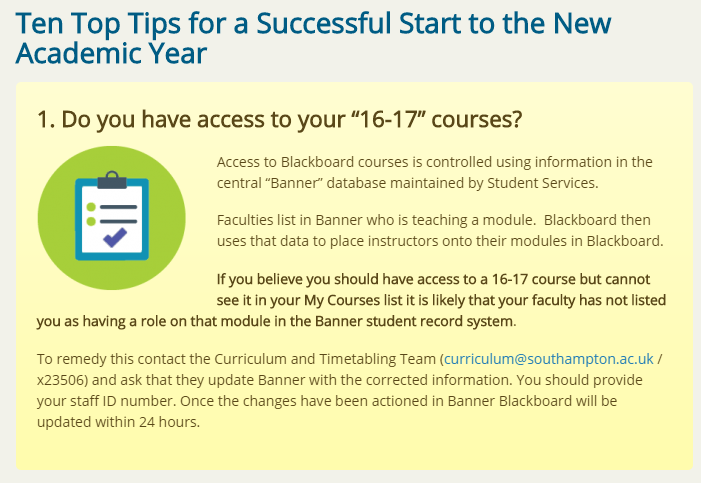
We have updated our Top Tips page for 2016/17. This includes important information about course rollover and making your course available to students.
Read our top tips page here: http://www.southampton.ac.uk/isolutions/computing/elearn/blackboard/tips.html