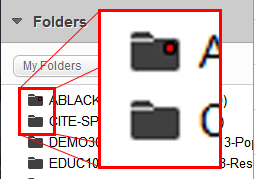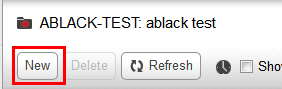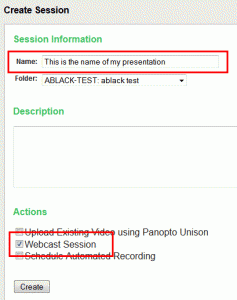It’s quite simple to live-stream Panopto recordings. You don’t need anything more than the normal Panopto Recorder software, although we do recommend doing a test on the actual equipment you wish to use on the day.
The easiest way to live stream is to tick “Webcast and Record” in the Panopto recorder
You can click on the pictures to enlarge them
When you press record a URL will be generated and automatically placed within your Blackboard course and on http://coursecast.soton.ac.uk.
How do I get that URL in advance?
The biggest downside of the above step is that the URL is generated automatically only when the lecture starts. This is good enough for a test broadcast or a secure broadcast to students on your course, but is probably inappropriate for an event. You can follow the steps below to pre-generate a fixed URL.
- Got to http://coursecast.soton.ac.uk and login with Blackboard
- On the left hand side are the all courses that you have permission to view. Select a course you have permission to record into (they had a red dot on the folder)
- After selecting the folder click on “New”
- Give your session a name
- Tick Webcast Session (important note: If you forget to tick this box at this stage, ticking ‘Webcast and Record’ in the Panopto recorder will not broadcast the session. This setting takes priority)
- Clicking create will show you your URL

We highly recommend that you repeat this process to make a backup url. A session can only be used once, so if you make a mistake on the day you would need to use the backup url.
On the day
You can follow the normal steps to record a Panopto session, but instead of finding your folder and selecting “Add new session” you will find a session in the folder with the words “Record to this session”.
You’ll notice that the Webcast field is unchangeable.