User testing depends on providing clear instructions to users. This is the second of three posts presenting key sections of those instructions, intended to inform readers interested in understanding the results of user tests of the new deposit tools developed in the DepositMO project, and taking a critical view. Alternatively, you can download the full instruction document (pdf) as originally presented to the test users, and skip the instructions-for-users posts.
In these extracts from the instruction document we guide users in how to set up the tools and services available to them for the test, and describe the initial content provided for the tests.

Figure 1. Demo repository screen showing Manage deposits view and highlighting New Item button
Initial setup
Support can be provided during this part of the test.
Demo repository
- Open a Web browser (e.g. Google Chrome).
- Proceed to the demo repository at http://depositmo.eprints.org/
- Login to the demo repository using the username and password provided.
This should take you to the Manage deposits screen shown in Figure 1 (if not, click on Manage deposits). You should now have an empty repository ready for your personal use. You may be familiar with the interface if you have used an EPrints repository before.
Word deposit tool
We will run through this process when we open the first document.
Drag-and-Drop file manager deposit tool
- Open the depositMO shortcut found on the desktop. This is a file manager, which opens within a depositMO folder and shows a CONFIG file and a ‘watch folder’
- Click the watch_folder to open it. This will automatically start a script in a new window. Leave this window without closing it.
- Click to open the CONFIG file and check that it shows your username and password for the repository. If not, edit these items directly in the text editor (use e.g. Notepad if prompted) displaying this text and ‘Save’ the updated text. The purpose of this is to direct deposits to your personal workspace in the demo repository.
Test content
For the purposes of the test procedure we are providing a folder of content. Later in the test there will be a chance to work with some of your own content.
If you open this sample_data folder from the desktop you will see it includes:
- doc1-cloud (a short conference paper)
- image1-archaeology
- pdf1-ecda-confpaper (a short conference abstract/paper)
- doc2-profiles (a journal paper)
- image2-Bath Abbey
- doc3-missing paragraph
- image3-Bath River Avon
In addition, we hope you have brought some of your own content that you wish to deposit in the repository.
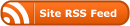

and content management applications into digital repositories based on EPrints and