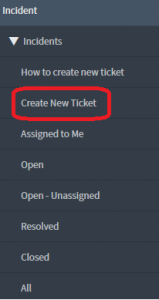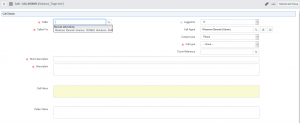The way to raise an Incident/Request has recently changed within ServiceNow. You now need to use the Call form so that you have the option to choose either Incident or Request depending on what your ticket is about. I.e. Incident = something broken, Request = require something new
This change has been made as too many Requests were being raised as Incidents due to people not being aware of how to raise a Request. This has been producing inaccurate statistics for our SLA’s.
To raise a new ticket please do the following:-
- In the filter navigator (left hand side) type Incident.
- Within here you will find an option for ‘Create New Ticket’
- This will launch the following window :-
- When you click the drop down arrow for Call Type you will be able to choose if it is an Incident or Request ticket. (Please note that if you choose ‘Incident First Time Fix’ or ‘Request First Time Fulfilment’ then it will raise and resolve/close the ticket when you submit it rather than leaving it open. Please therefore only use the Incident and Request options if you don’t want this to happen).
- Complete the Mandatory fields that have a red star next to them. (Please note that once you have chosen Incident or Request, more fields appear further down the page that need completing).
- If you chose the ‘Request’ option, the following additional fields will appear as well as the ones that appear for Incident :
- It will automatically default to show a tick in ‘No Form Available’ box.
- Once completed click the ‘Submit and Close’ button.
- This will create an Incident or RITM with the reference number shown at the top of the next screen as follows :-
- Click on the Incident or Request Reference number and it will take you to the ticket directly so that you can assign it to yourself or the appropriate individual to action.
- Complete the ticket from then onwards as you would do normally.