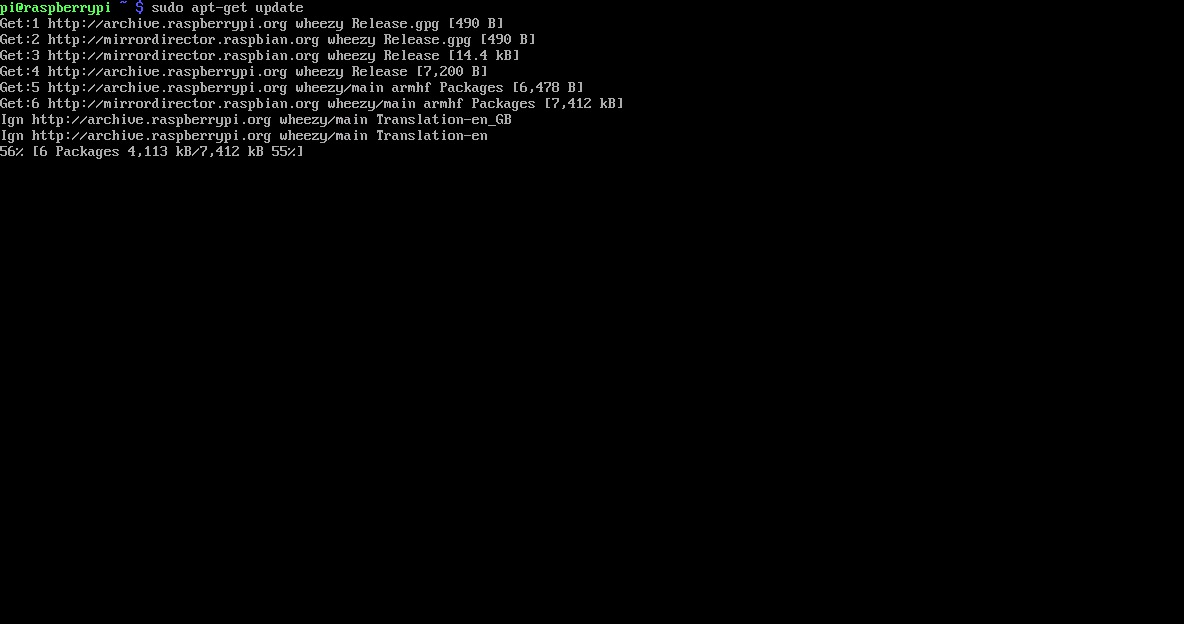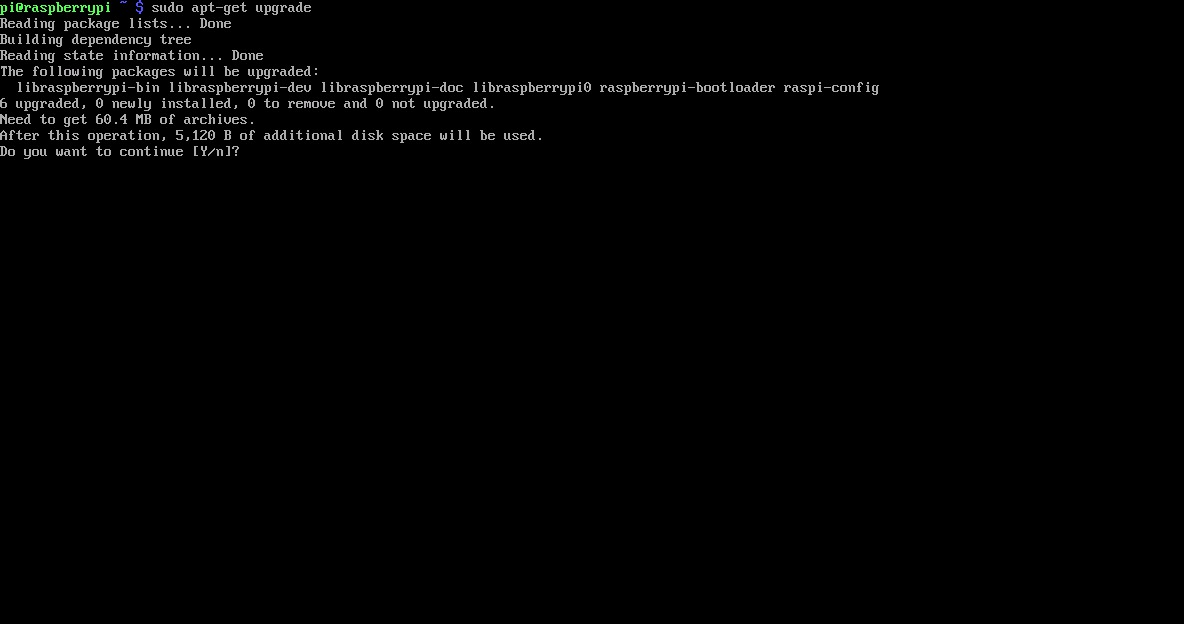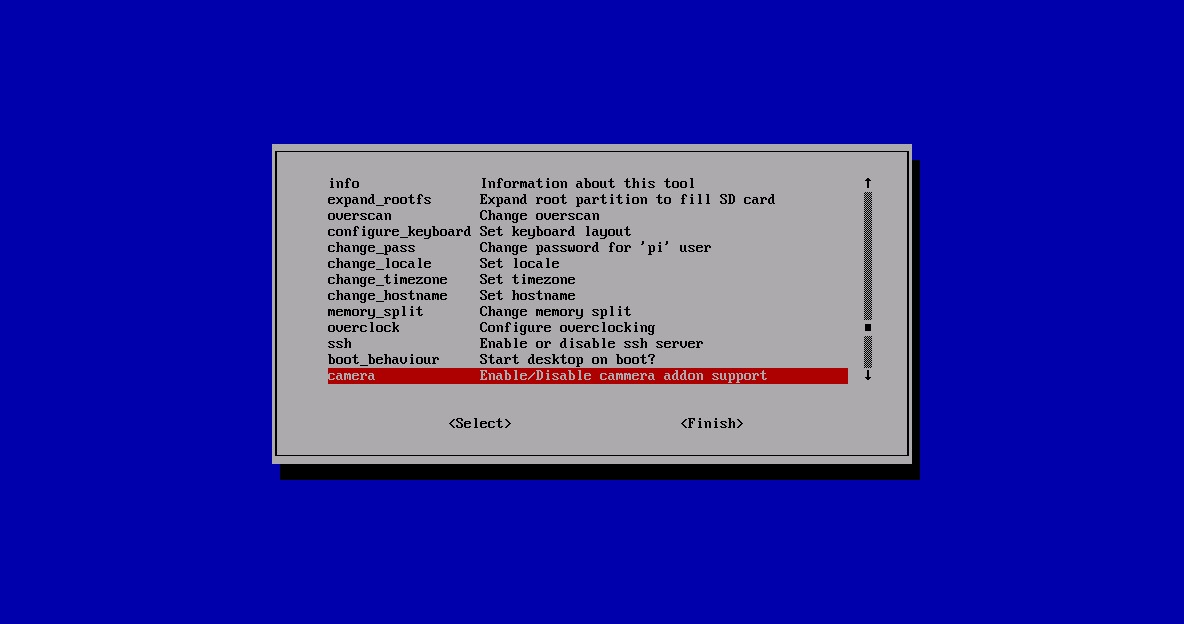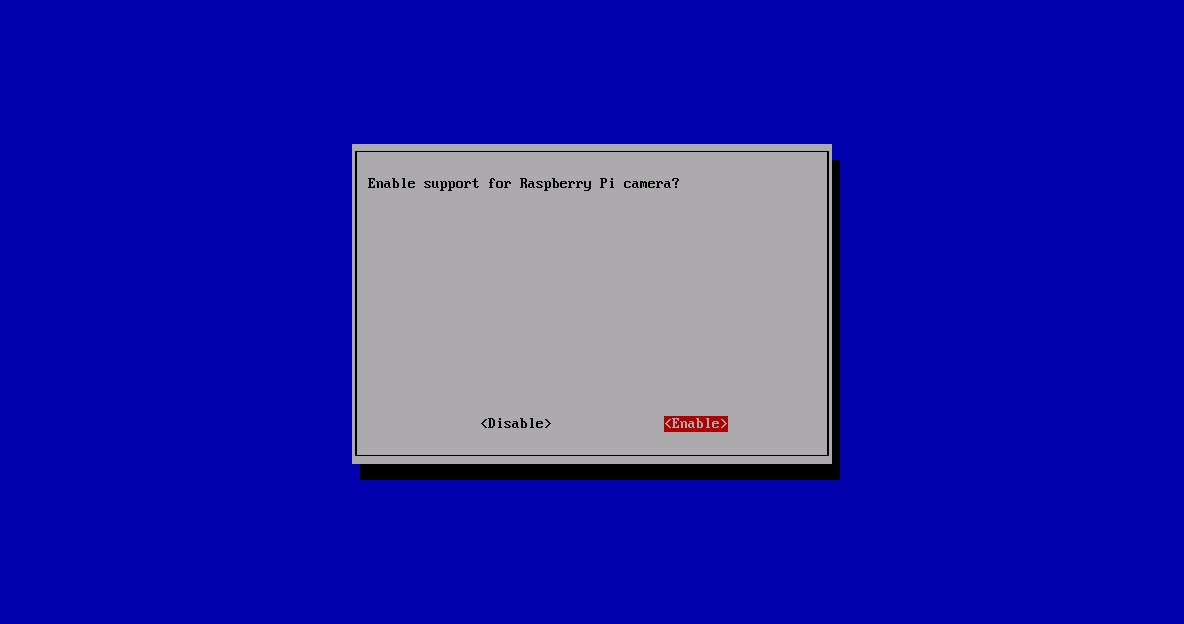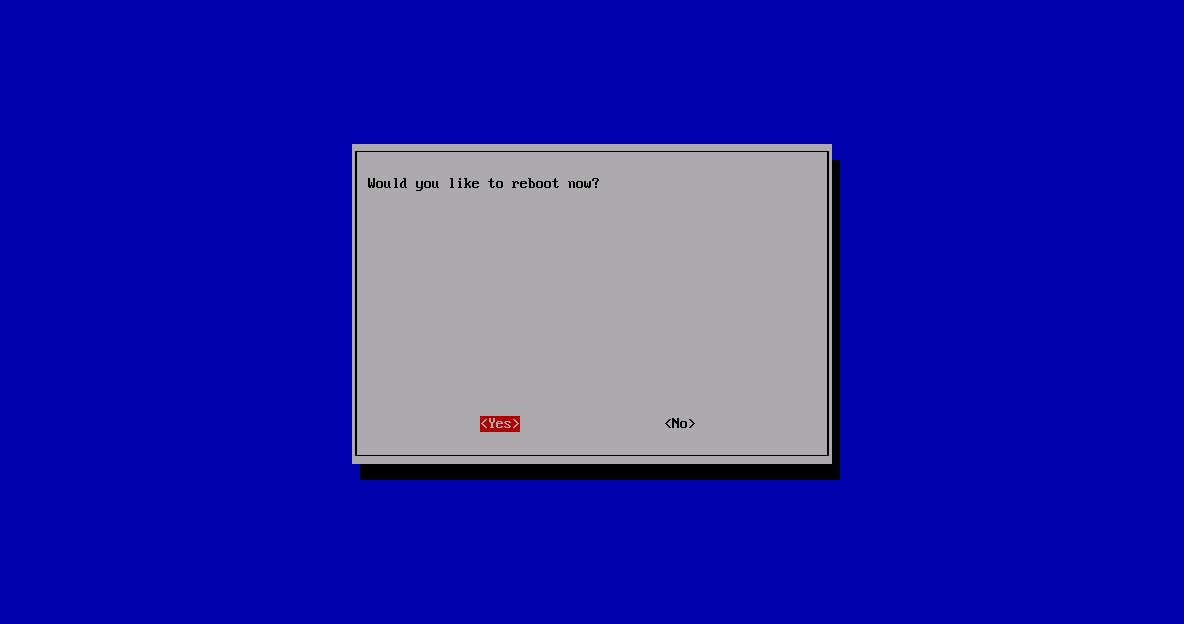Firstly, follow this short video on how to attach the Camera Board onto the Raspberry Pi: https://www.youtube.com/watch?v=GImeVqHQzsE. Please note that the camera can be damaged by static electricity. Before removing the camera from its grey anti-static bag, please make sure you have discharged yourself by touching an earthed object (e.g. a radiator or water tap). The camera may come with a small piece of translucent blue plastic film covering the lens. This is only present to protect the lens while it is being mailed to you, and needs to be removed by gently peeling it off.
How to enable camera support
Run the following commands in a terminal to upgrade the Raspberry Pi firmware to the latest version:
sudo apt-get update
sudo apt-get upgrade
Access the configuration settings for the Pi by running the following command:
sudo raspi-config
Navigate to “camera” and select “enable”.
Select “Finish” and reboot.
How to use the Raspberry Pi camera software
raspivid is a command line application that allows you to capture video with the camera module, while the application raspistill allows you to capture images. The video and images will be captured in the current directory.
-o or –output specifies the output filename and -t or –timeout specifies the amount of time that the preview will be displayed in milliseconds. Note that this is set to 5s by default and that raspistill will capture the final frame of the preview period.
-d or –demo runs the demo mode that will cycle through the various image effects that are available.
Example commands:
Capture an image in jpeg format:
raspistill -o image.jpg
Capture a 5s video in h264 format:
raspivid -o video.h264
Capture a 10s video:
raspivid -o video.h264 -t 10000
Capture a 10s video in demo mode:
raspivid -o video.h264 -t 10000 -d
To see a list of possible options for running raspivid or raspistill, you can run:
raspivid | less
raspistill | less
Use the arrow keys to scroll and type q to exit.
How to stream video from the Raspberry Pi camera over a network (currently not working):
To view the feed on Linux:
Install the dependencies by running the following in a terminal:
sudo apt-get install mplayer netcat
Find your IP address by running ifconfig. (Your IP address will be listed in the console output and will probably be of the form 192.168.1.XXX).
Run the following command in a terminal to view the feed using MPlayer:
nc -l -p 5001 | mplayer -fps 31 -cache 1024 –
To transmit the feed from the Pi with camera module attached
After setting up the “receiving” machine as per the instructions above, run the following commands in a terminal on the “transmitting” Pi:
raspivid -t 999999 -o – | nc [insert the IP address of the client] 5001
You can then use the commands listed in the “How to use the Raspberry Pi camera software” section above to change the capture time or to add a video effect.
http://www.raspberrypi.org/camera