Use cases
To use the application a new user will have to create a new account (Figure 1 represent the “Create account” use case). Three options are offered:
- Using an e-mail
- Using a Facebook account
- Using a Google+ account
The new user will also have to select a the language he is interested in learning (which can be eventually changed later), some categories he might be interested in, so to receive some suggestions, and say if he is a teacher, which will grant him the right to create groups.
Once created an account the user is able to access the application by logging in into the system (Figure 2 represent the “Login” use case). Three options are available:
- Login with the e-mail
- Login with Facebook Sign-in
- Login with Google+ Sign-in
Logging in using Facebook Sign-in or Google+ Sign-in implies that the user initially registred with one of those systems, otherwise he will have to login using the e-mail and password he used when he first created the account.
After logging in the user can interact with the application (Figure 3 represent the “Interaction” use case). The user can in any moment edit his account by modifying his personal information. He can search for a video, specifying some tags or a category, watch it and eventually rate it and/or leave a comment. If the user believes that the content of the video is inappropriate he can report it. To upload a video the user must first chose the video, then add a title, a description, set the spoken language and eventually the used accents. He can also set some tags to be more precise on the content of the video and the used vocabulary. If something needs to be modified the user can edit the video by modifying its information or deleting it. If a user is certified as a Teacher then he might also create a group and eventually invite other users (ideally students) and choose to set the group as private or public. Finally, every logged user can logout to end his session.
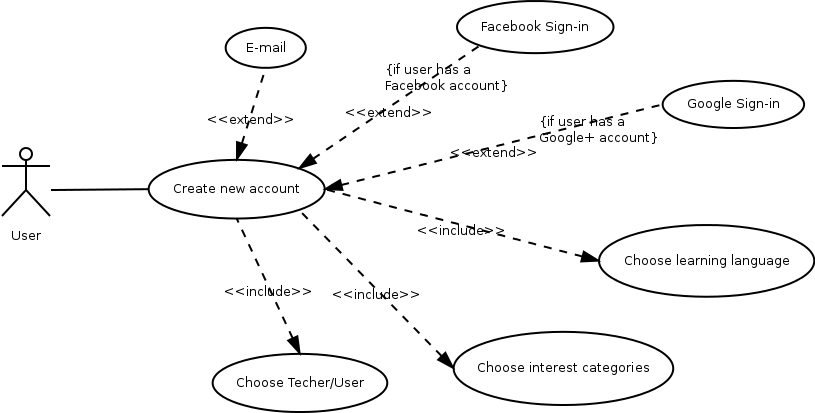
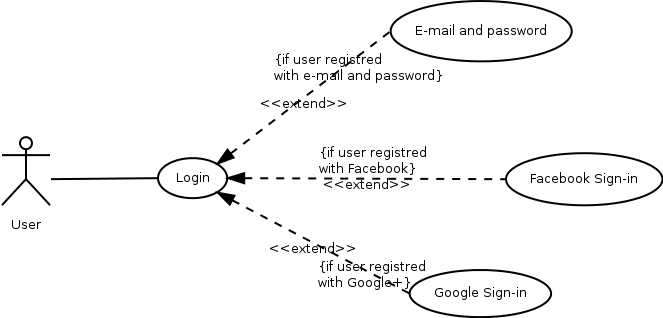
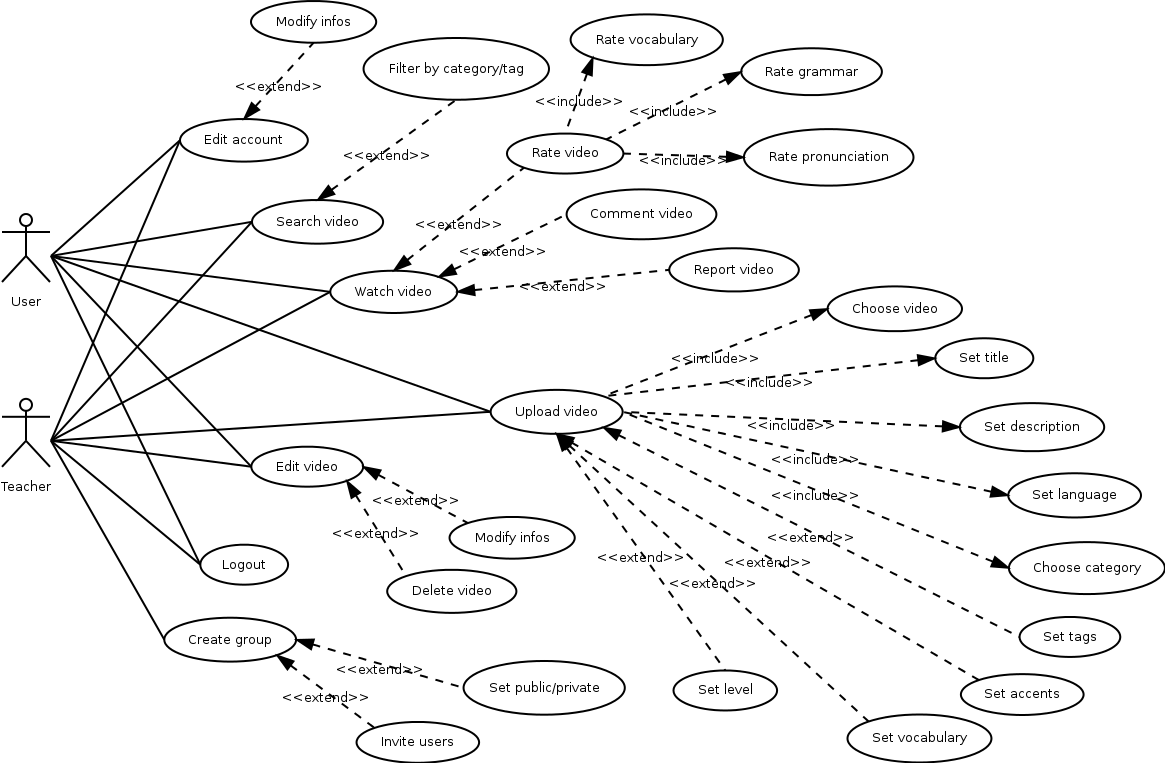
hi