Story Boards
User Login
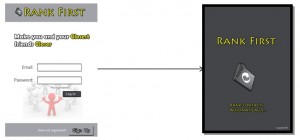
1. User provides his/her registered email address and password to login to the app.
2. The app ranks the contacts automatically when user completes the login.
User Sign Up
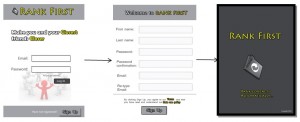
1. User presses the Sign Up tab to sign up for the app.
2. User provides his/her personal information including name, password and email address to sign up the app.
3. The app ranks the contacts automatically when user completes the sign up.
View Contacts Ranking
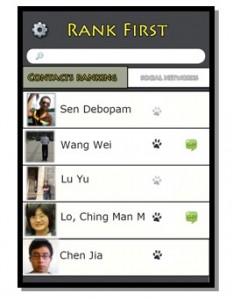
User selects Contacts Ranking view, in which contacts are ranked by credits in descending order. User searches a contact by inputting the contact’s name in the search box. User enables the footprint to share his/her current location with the corresponding contact. When a contact’s social networks information has updated, a green mark appears behind the corresponding contact to notice the user with the updating.
Setting
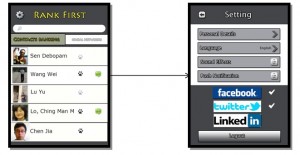
1. User presses the gear tab to set the app.
2. User could set personal details, language, sound effects, push notification and the enabled social networks in the Setting view. User clicks the Logout tab to logout the app.
View Contact’s Profile
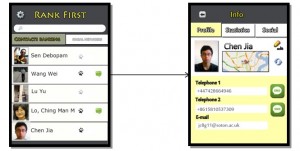
1. User select one particular contact to view the contact’s information.
2. In Info view, there are three subsections: Profile, Statistics and Social. In Profile section, user view the selected contact’s current location (if the contact permits user to view it) on the map by press the refresh tab. User press the edit tab to edit the contact’s information. User press the telephone numbers to call the contact. User press the SMS tab to send messages to the contact. User press the email address to send emails to the contact.
View Communication Statistics
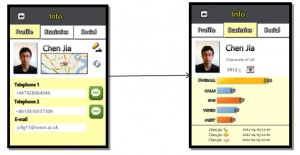
1. User press the Statistics tab to view the communication frequencies and records with the contact.
2. User view the communication frequencies by selecting the aimed year and month. User view the communication frequencies in five categories: Overall, Calls, SMS, Video and Meet. User view the detail communication records with the user by time.
View Contact’s Social Networks Information
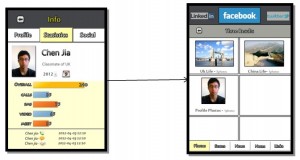
1. User press the Social tab to view the contact’s information of social networks.
2. User slides on the top of the screen to select social network. User view the contact’s information by categories including Photos, Status. News, Notes and Links.
View Overall Social Networks Information
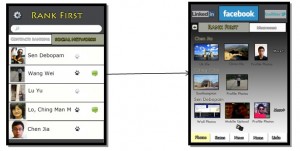
1. User selects Social Networks view.
2. In Social Networks View, user slides on the top of the screen to select social network. User select the information’s ranking mode between RANK FIRST and Most recent. User view all the contact’s information by categories including Photos, Status. News, Notes and Links.