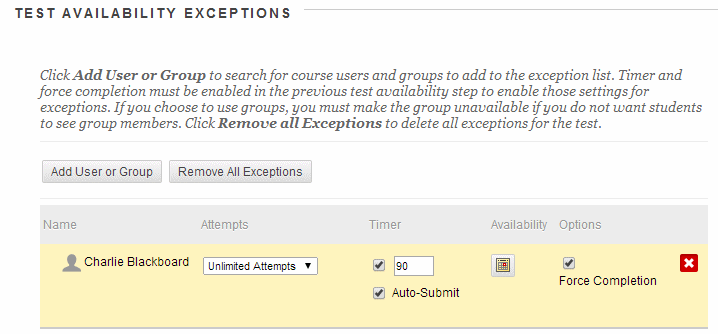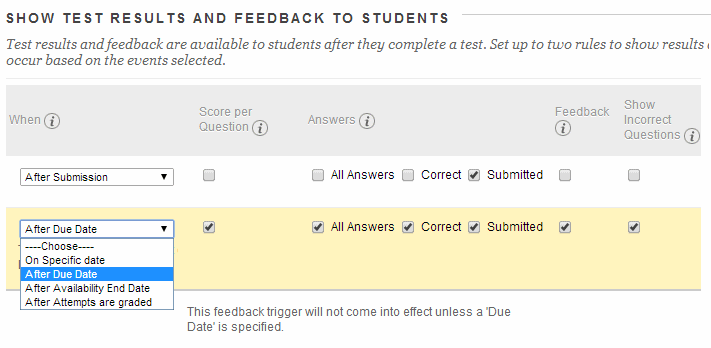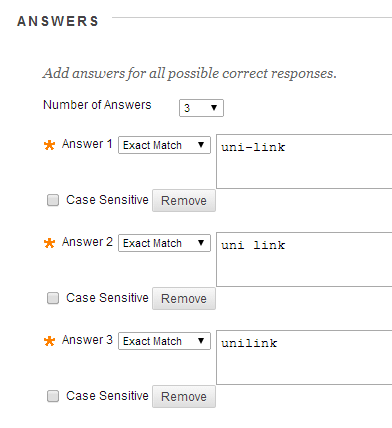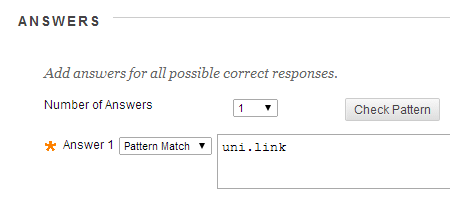When we upgrade Blackboard this summer a number of improvements will be made within the area of quizzes and tests.
Exceptions
When you publish a test to your course you may wish to give certain students extra time. With the upgrade to Blackboard “exceptions” can be made when deploying your test.
Exceptions can be made for:
- Number of attempts allowed
- Time given to take the test
- Auto submit on or off
- Test availability e.g. start date and end date so that students may have access to the test for a longer or shorter period of time.
- Whether force completion should be enabled or disabled for that particular student or group.
These exceptions can be applied to individual students or to students that you have put into a group.
Staggered Feedback
You may wish to give students only a restricted amount of feedback immediately after they submit answers to a Blackboard test, while giving fuller feedback after a certain amount of time has passed, for example after a due date has passed. When we upgrade Blackboard this will be possible.
When:
Choose at what point you would like feedback to be given to students. If you wish you can choose two “when” points. In this way you could tell students their score immediately after they submitted their answers, but then allow the detailed feedback and correct answers to be shown after the due date has passed.
The possible options here are:
After Submission
Immediately after the student has submitted their answers.
One-time View
Shown only once to students after they have submitted their answers, cannot be seen again.
On Specific Date
Choose a specific date.
After Due Date
After the due date, which must have been set above.
After Availability and End Date
After the availability period has ended, which must have been set above.
After Attempts are Graded
Useful if you have some free text answers in your quiz which will not be marked by Blackboard automatically.
Score per question
Shows the final score out of points possible to students.
All Answers
Shows all answer options for certain question types such as Multiple Choice.
Correct
Shows the correct answers.
Submitted
Shows all the student’s submitted answers.
Feedback
Shows instructor created feedback messages for each question these must have been entered when the questions were created.
Show Incorrect Questions
Shows the questions the student answered incorrectly or partially incorrectly.
Fill in the Blank Question Type – Pattern Matching
Finally an addition to the Fill in the Blank and Fill in Multiple Blanks question types. Finally it will be possible say that the answers are case-sensitive. Another new option is that you will have the opportunity to use “pattern matching” to allow for a greater number of possible answers without having to type each possible answer in.
For example consider the question. What is the name of the University Bus Service? The student could enter Uni-Link, Uni Link, or Unilink, and I would consider all of those answers correct. I would then enter the following possible answers:
With “Pattern Match” I can achieve something very similar by using:
The following is an extract from Blackboard’s instruction manual explaining the Pattern Match feature.
Pattern Match is an advanced technique that enables you to use regular expressions when specifying correct answers to allow for some variability in the answers that will be counted as correct. They enable you to count certain patterns as correct, rather than an exact text match. For example, regular expressions enable grading of the wide range of possible answers that are typical of scientific data.
In a regular expression, most characters in the string match only themselves and are called literals. Some characters have special meaning and are called metacharacters.
Here are a few examples:
A dot (.) matches any single character except newline characters.
Brackets [ ] match anything inside the square brackets for one character.
A dash (-) inside square brackets allows you to define a range. For example, [0123456789] could be rewritten as [0-9].
A question mark (?) makes the preceding item in the regular expression optional. For example, Dec(ember)? will match Dec and December.
Simple string examples:
b.t – matches with bat, bet, but, bit, b9t because any character can take the place of the dot (.).
b[aeui]t matches bat, bet, but, bit.
b[a-z]t would accept any three-letter combination that begins with b and ends with t. A number would not be accepted as the second character.
[A-Z] matches any uppercase letter.
[12] matches the target character to 1 or 2.
[0-9] matches the target character to any number in the range 0 to 9.
When you select Pattern Match for an answer, you can click Check Pattern to open a new window where you test your pattern to be sure it will produce the results you want.