When we upgrade Blackboard this summer a key benefit will be updates to the Blackboard Assignment Feature. While we also have TurnItIn available within Blackboard some customers also use the assignment feature that is built in to Blackboard. Blackboard has added some new aspects to this feature, namely online marking, delegated marking, anonymous marking and rubrics. Documentation on how to use these will be available following our upgrade. Below is a summary of the new features and how they look.
Rubrics
A rubric allows for clear method for assigning marks to submitted pieces of work based on to what extent they fulfil certain criteria that you set.
Rubrics may be used to mark submitted pieces of work. Rubrics can also be used to assess Discussion Board participation and blog/journal/wiki assessments.
Online Marking
It’s possible to mark online in a similar way to TurnItIn GradeMark. This feature is not as fully formed as the facilties available in GradeMark for example there is no equivalent of QuickMarks but it might be of use to those who wish to mark online without using TurnItIn.
Delegated Marking
Delegated marking allows you to delegate marking of submissions to colleagues on your course. Delegated markers provide provisional grades which the course instructors may then review and determine a final grade or reconcile it.
If you choose to enable Delegated Marking you are shown a list of possible markers. Under Submissions to Grade you may set whether each marker should mark: All submissions: the marker should mark each submission. Random set: the marker should mark a random allocation of submissions. The number can be set. If multiple markers are assigned to mark a random set then students will be distributed evenly before any student would be included in multiple random sets. Groups: the marker should mark only the submissions of students belonging to a certain group. The group may be selected below. Under View Settings you may set whether the other markers can view each other’s scores, feedback, and notes from their marking. Staff with an instructor role on the Blackboard course may always view these. The Reconcile Grades column shows who in the list can reconcile the marks. All instructors may do this.
Reconciling Marks
If delegated marking is used the instructor can choose how to reconcile the marks.
Instructors can see whether all the markers have completed their marking, and if not how much marking they have left to do. This is shown by the Green bar and the X/X Graded line. The average Grade given is also shown, allowing the identification of any marker who is marking unexpectedly higher or lower.
The instructor can see the marks and any feedback given to the student by each marker. The instructor can choose to give their own feedback, or to show the student the feedback given by the delegated markers. The instructor can then set a final grade either by manually entering a score or by choosing the highest, average, or lowest score.
Anonymous marking
When setting up an assignment is it also possible to enable anonymous marking.
When submissions are marked anonymously it’s possible to tell from the Grade Details page within the Grade Centre.
Students can tell that their assignment has been marked anonymously when they view their scores and feedback.
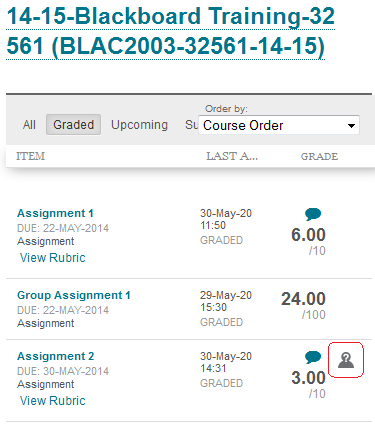
The “head with question mark” symbol shows the student that their assignment was marked anonymously.
While TurnItIn is still in the lead with their esubmission, grademark, and peer mark tools, these updates to the Blackboard assignment feature appear to be very easy to use and nicely presented.

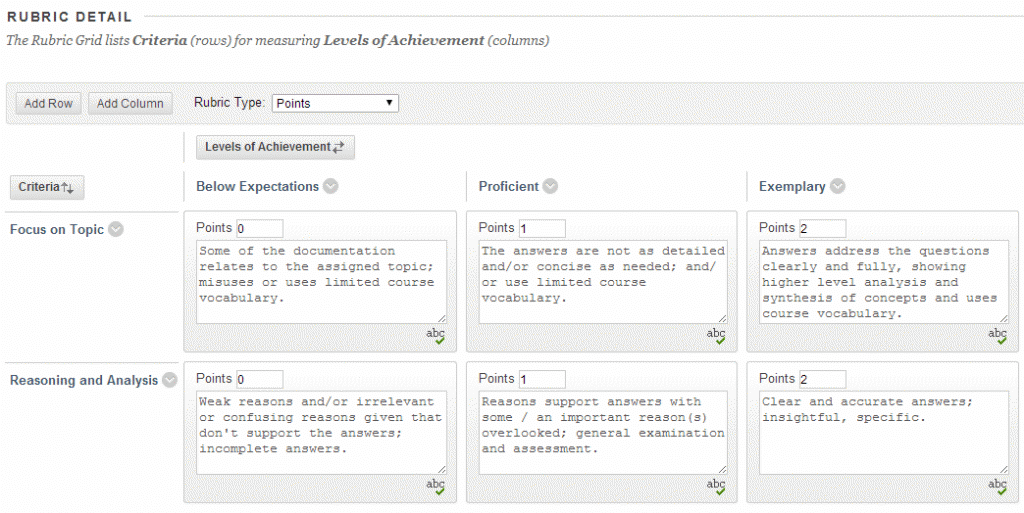
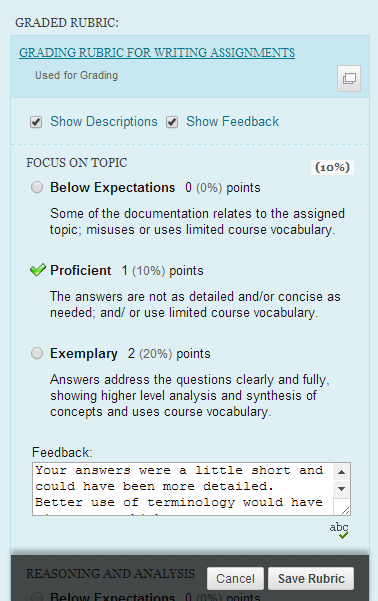
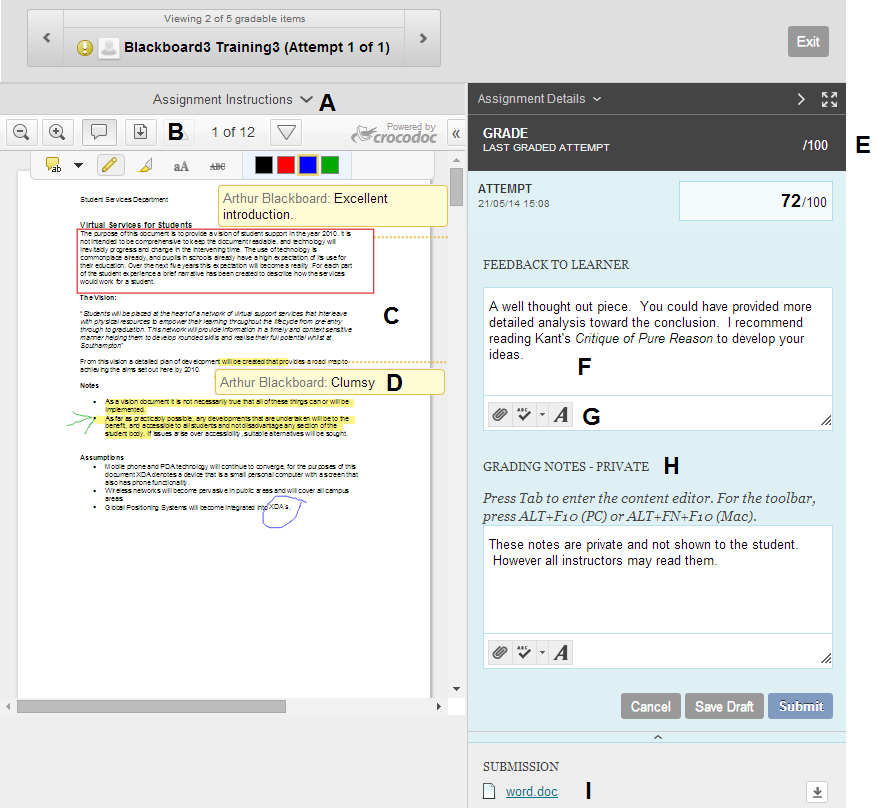
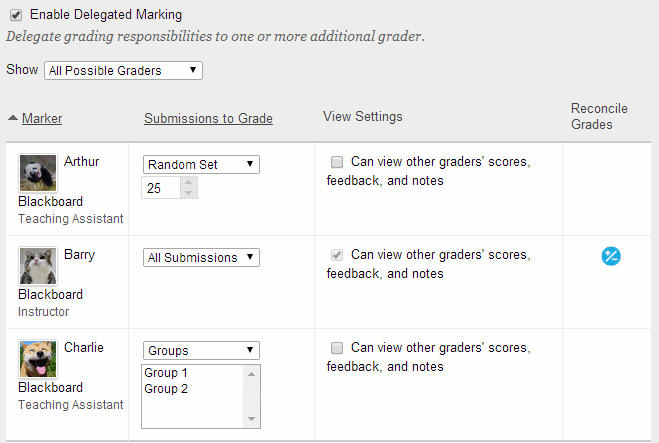
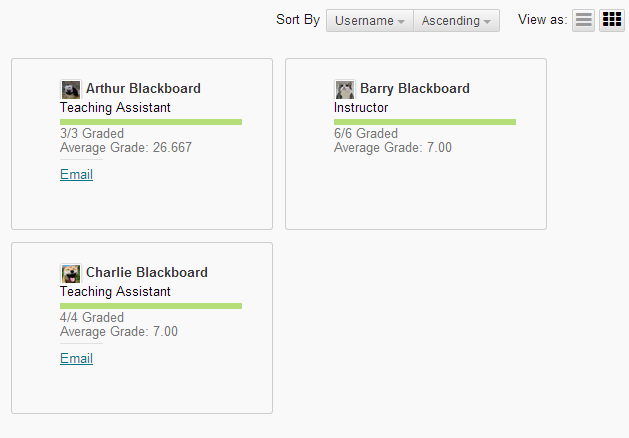
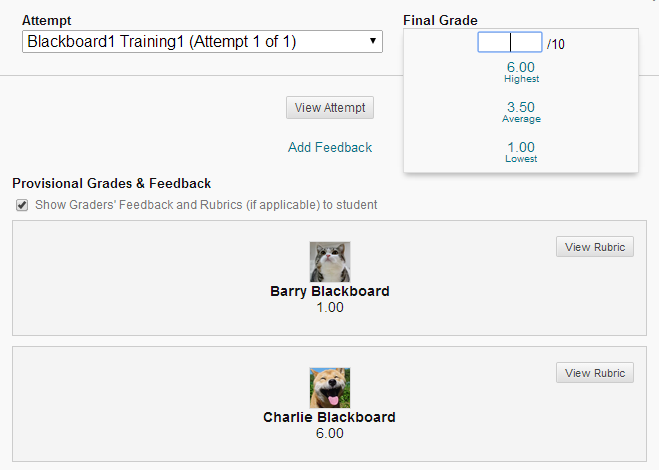
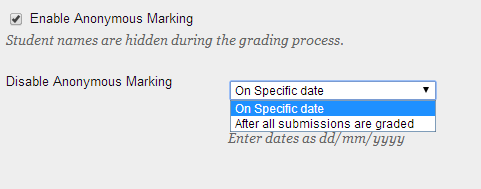

June 6, 2014 @ 9:11 am
Matt, this is really interesting, I would like to see how many of the requirements of the marking process this could meet. It seems to cover a fair few.